Users
The Users tab is used to add, manage and delete users added to the application; and for viewing their status and system usage statistics.
User Management
Adding Users
There are 3 ways to add users:
- using manual look ups from the Active Directory (by user name or group)
- Importing a list from an CSV file
- using the automated provisioning system, that synchronizes the list with active directory.
Details on each method can be found here
Viewing Users
In the table on the left hand side, click a user from the list to see their details. This is also the method by which users can be selected for deletion or edits. Users highlighted in pink are DISABLED in the system.
Alternatively, use the quick find search box above the table to find a user by name.
Deleting a User
Once you have selected a user, click the DELETE USER button to remove them from the application. This does NOT remove them from the underlying security framework.
To delete a group of users, select the checks next to their name in the table and click the delete button.
Reset User Settings
Once you have selected a user, you can reset their user settings so that when they access the client, their settings will follow the default settings.
Managing Users
- ENABLE/DISABLE: Any given user can have their system access disabled by checking on the disable box. Un-checking the box will re-enable their access.
- Administrative Rights: From the drop down menu, administrators can delegate administrative control to other users. Initially, the master account will use this technique for administrative delegation.
- Full Administration: The user will have complete control over the entire administrative console - especially the ability to delegate administrative rights
- User Administration: The user will have control over Users, Roles, Content and Themes. They will NOT be able to delegate administrative control.
- System Administration: The user will have control over System settings, Servers and Logging. They will NOT be able to delegate administrative control.
- Data Sources Admin: The user will have control over the data sources: uploading, editing, and deleting capabilities.
The functions are highlighted in the grid below:
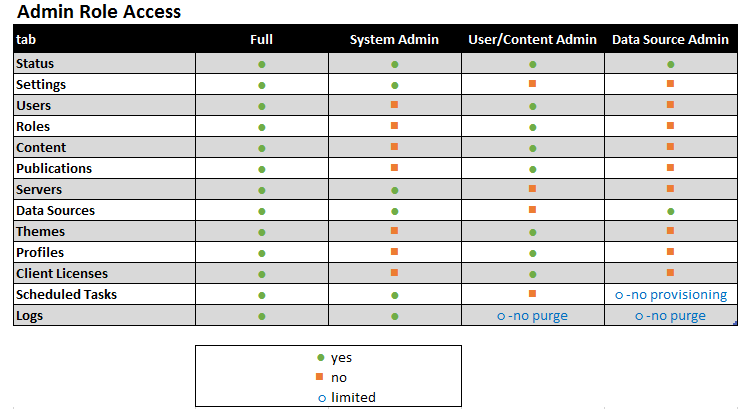
- ROLES: Existing roles created in the Roles tab, can be assigned to the selected user from this panel.
Statistics
Light user statistics related to licensing, audit logs and transactions are provided for administrators. The BI Usage cube should be used for more granular usage statistics.
Home |
Table of Contents |
Index |
User Community
Pyramid Analytics © 2011-2022

