Account
The Account page provides users with the easy access to their settings, options and details.
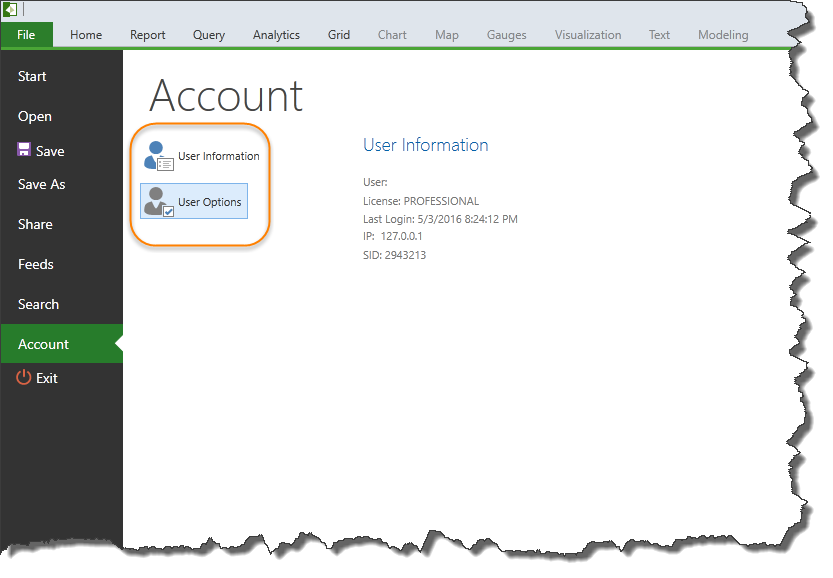
Note: Some or all of the features may be hidden depending on your implementation.
On the left side of the Account screen (orange highlight), users can access their account information (license type and login ID) as well as the options panel.
User Options
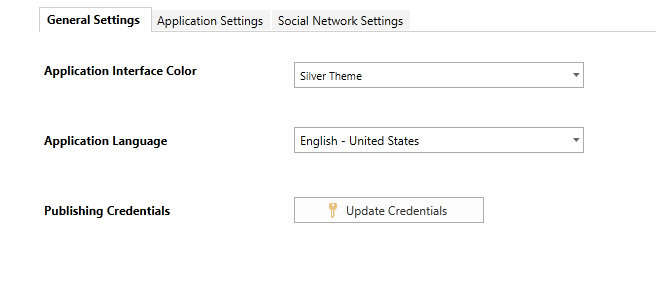
General Settings
- Application interface colors: Using the drop down , pick from one of the 3 standard interface colors (blue, silver and black) or choose a custom color for the interface. To change the color either key in the 6 digit HEX value or use the ellipsis button to show a color picker dialog and select a color.
- Application language: The language will default to the language of the browser if that language is supported by the suite. Alternatively, choose the application language you prefer to use. Further details on language and culture support are provided here.
- Update credential settings for any saved scheduled publications generated through the Publication engine
NOTE: this button will not be available if the Publication application has not be enabled or licensed.
Application Settings
The user options provides a mechanism for users to set their preferred settings for data interaction and discovery.
NOTE: This panel may not be available if disabled by administrators in the admin console.
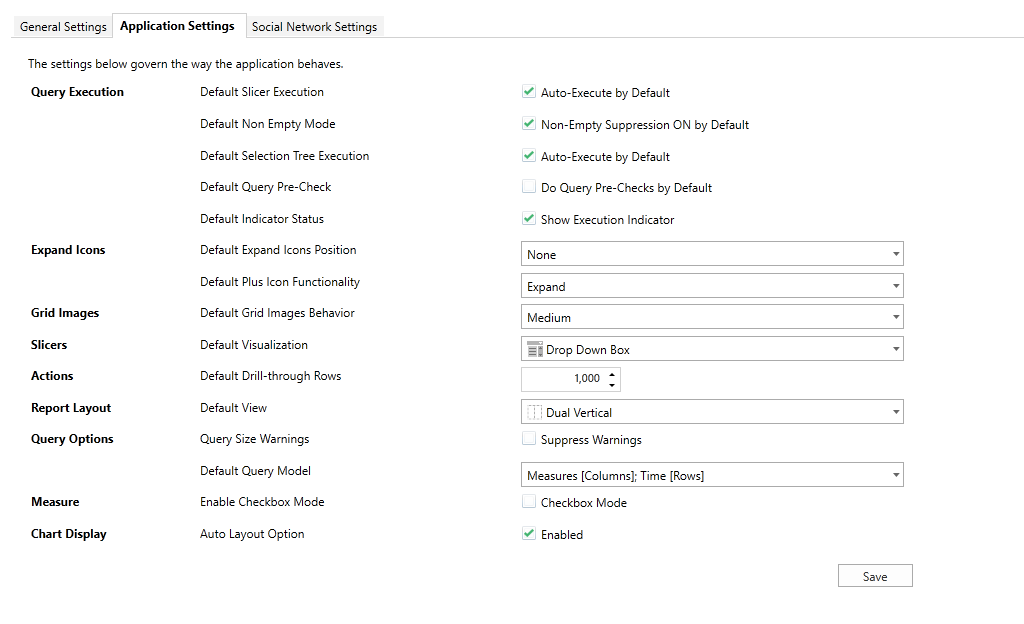
- Query Execution - the user can choose how different components will run when opening a session.
- Slicer Execution - if checked, all slicers will be set to auto execute mode by default. When users change a slice selection they will auto-trigger the query execution.
- Non Empty Mode - if checked, all empty rows and columns will be suppressed by default.
- Selection Tree Execution - if checked, all changes to the selection tree will auto-trigger the query execution.
- Query Pre-Check - if checked, the query pre-check logic will be applied by default. This is used to ensure overly large queries are not executed by mistake.
- Indicator Status - if checked, whether a little box appears around the execution button in data discovery to give the user a hint to run the query.
- Expand Icons - the user can elect whether the expand icons (plus/minus) are shown by default and what their default functionality will be.The choices are:
- Expand and Collapse (default)
- Drill Down/Up
- Grid Images - users can elect what size grid images should be by default.
- Slicer: Visualization - the user can elect which type of slicer will be the default visualization model when adding hierarchies to the slicer zone.
- Actions: Drill-through Rows - the user can adjust the default number of rows to return on any drill-through actions executed.
- Report Layout - the user can select which single, double, triple and quadruple configurations the report will appear in.
- Query Options:
- Query Size Warnings - a message will appear to alert the user when a query is potentially large and will take time to process. See example below:
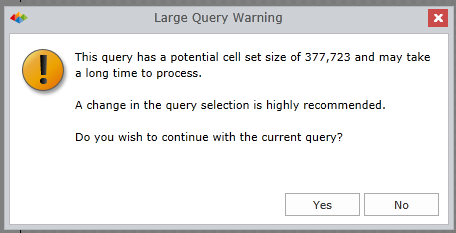
- The user can choose to keep this pop-up window or to suppress it.
- Default Query Model - the user can select the default query that will run when a new report from the cube is opened. The user can specify the default hierarchy selection for each of the rows, columns, and subsets.
- Measure Checkbox Display mode - users can elect whether the measures element tree is shown with or without checkboxes by default. Checkboxes make it easier for people to select measures in certain situations. The default is for it to be off.
- Chart Auto Layout - users can elect whether the new auto layout logic is applied to charts (as of V6) or whether the old technique and standards are used (fromv5 and earlier). The default is enabled for all new installations and users.
Social Network Settings
This panel allows users to provide their login details for the chosen social network used in the collaboration engine of the BI Office. This choice is made by the administrators.
Home |
Table of Contents |
Index |
User Community
Pyramid Analytics © 2011-2022

