Viewer
The "Viewer" (also referred to as the Basic User Interface) is a slimmed-down version of the main client which makes access to pre-defined content both quick and easy.
The BUI provides a simple point-and-click interface without exposing the user to the numerous content management interfaces. The BUI is also used for the HTML client, the Tablet Client and the Phone client.
Note: BUI is the default entry mode for “consumer” and “viewer” user types.
Accessing the Viewer
In the "Account" panel, there is an option to switch to the Basic User Interface (outlined below in red).
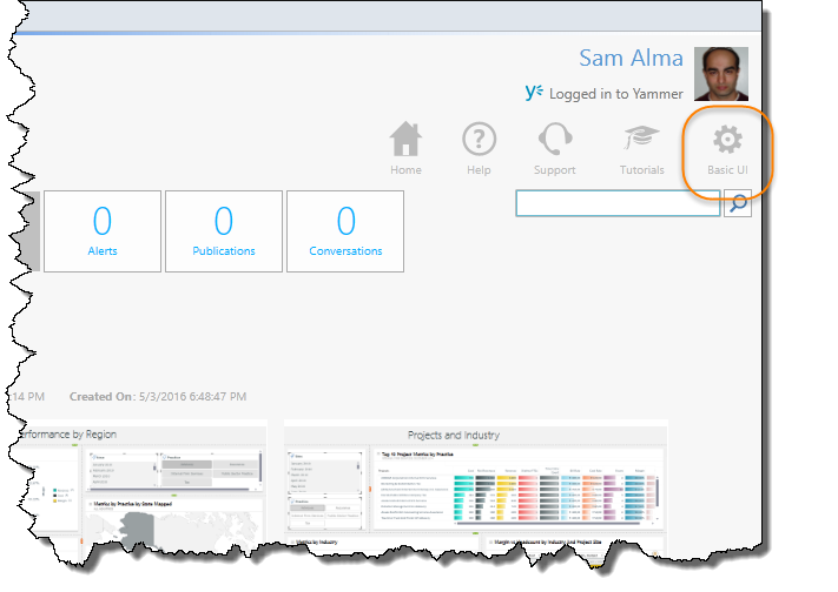
Inside the Viewer
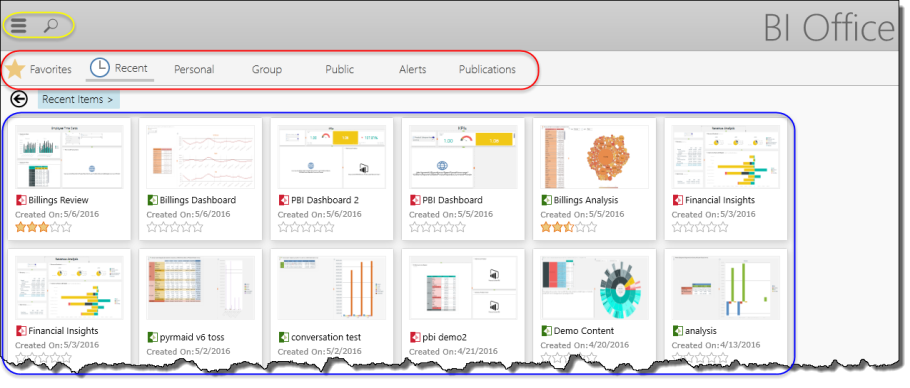
Once the BUI is open, there are different actions and functions available for use, as described below.
Action Ribbon
(outlined in yellow above)
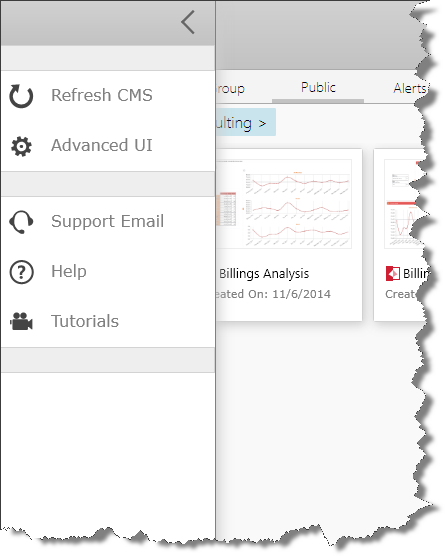
•The menu button will show a slide out menu with the following options:
- Refresh CMS - This button refreshes ONLY the content.
- Advanced UI - this button will swap the user back into the full client interface.
- Support Email - Send an email to the support team at Pyramid Analytics.
- Help - Open the help system.
- Tutorials - Access the Pyramid Tutorial Center.
- Community - Open the Pyramid community site.
Search
The Search button allows you to search for specific content.
Content Menu
(outlined in red)
• Favorites - View and access your favorite (pinned) files.
• Recent - View and access recently used files.
• Personal - View the Personal folders and files. Click on a folder to view the files within.
Note: The Personal folder is created and managed in the main application and only available to certain licenses.
• Group - View and access files from the Group folder. Click on a folder to view the files within.
Note: The Group folder is created and managed in the main application and only available to certain licenses.
• Public - View and access files from the Public folder. Click on a folder to view the files within.
Note: The Public folder is created and managed in the main application.
• Alerts - View, manage and dismiss notifications from Publication. Click here for more information.
Note: This tab is only shown to Publication license holders.
• Publications - View and access publication files. You will be presented with two drop-down menus: a time filter and a date sorter. Click here for more information.
Note: This tab is only shown to Publication license holders.
Content Area
(outlined in blue)
The relevant files of folders will be displayed in the Content Area corresponding to which item from the Content Menu is selected.
- Folders - The folder name is listed on the element and a number in parentheses displays the amount of files contained within. Each folder’s color reflects the theme choice from the main application. Tap on the folder to view the files.
- Files - A small image from the file will be displayed in the element. You can distinguish between the Data Discovery files and Story Board files because Data Discovery has a green icon and Story Board has a red icon.
NOTE: When opening content, you will be directed to the "Light Workspace" where you can view and run queries on the data, but there is no "Save" functionality.
- When you tap on a file, the next screen will display the book/dashboard and the individual reports/slides in thumbnails.
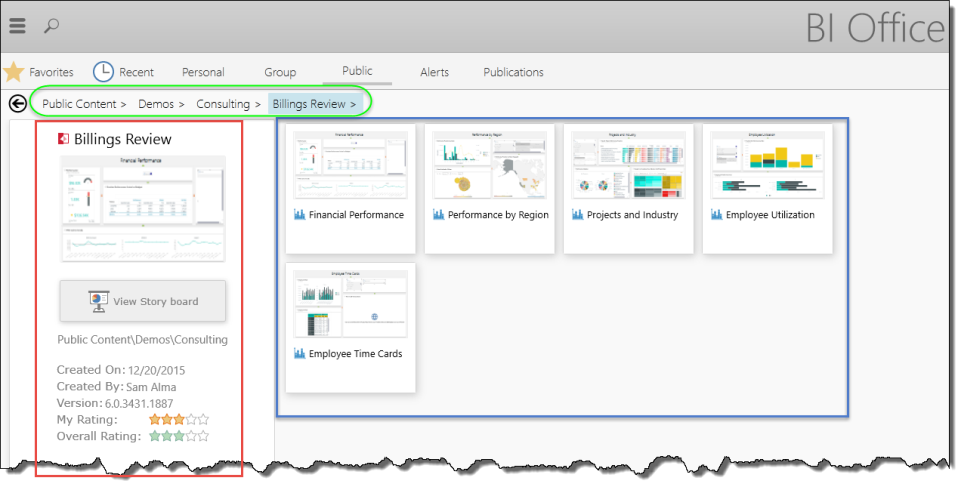
Click here for further information on file navigation and exploration.
Breadcrumbs
(outlined in yellow in the above image)
This is a horizontal list to display the path to the current element. Every time you select a folder, file, or slide, the breadcrumb list will grow to show you that path. You can click on a certain item in the breadcrumb path to return there.
Content
There are two types of content available in the Viewer:
Interactive Content - These are "light workspaces" for data discovery reports and story boards where you can utilize the interactive functionalities found in the main client application.
Static Content - These are listings of Alerts and Publications where you can view saved content.
Home |
Table of Contents |
Index |
User Community
Pyramid Analytics © 2011-2022

