Versioning
Versioning allows users to keep different copies of their content without having to create "replicas" with either different names or within different folders. This (sophisticated) management capability is extremely useful in large deployments where core content may change over time and there is a need to track its changes in a convenient, governed framework. It also provides a convenient mechanism to 'restore' older content (effectively an undo); the ability to view previous versions without overwriting the current latest version; also it also includes a "soft delete" mechanism where users can never truly delete content.
NOTE: The BI Office versioning framework extends to business logic calculations and assets.
Creating Versions
Users can create versions of their content when they save:
Data Discovery, Story Board, Publication : During the save process, if a users wants to create a new version, they should choose the "Save As" option in the backstage, and then choose Save New Version (red arrow below). Here, they are prompted for a version description so future users understand what this version contains.
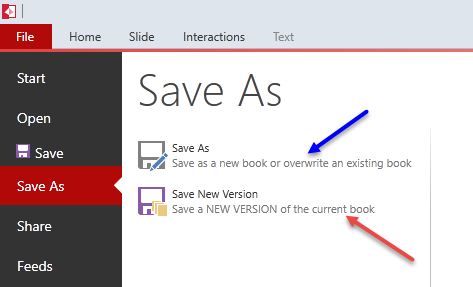
Business Logic and Assets: In the relevant dialog boxes where these items can be edited (after their initial creation), users can find a blue check box with the ability to flag the changes as a new version.
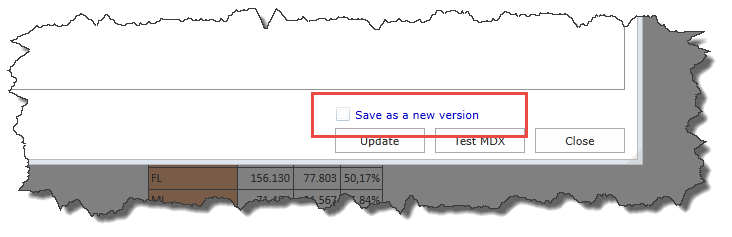
Accessing Versions
To access versions of a particular item, users need to open the version managers.
Data Discovery, Story Board, Publication
From the content management interface in the Open screen, users can click on the "Manage Versions" function button (purple highlight below). This will then change the interface and show the version manager panel (green highlight). The manager shows current and previous versions for the item.
Actions:
- In the far right, users can delete previous versions.
- To open a specific version, users should click on the version in the table. That version will now load up into the cover flow below. To open an item simply click on the image, the report in the tree or use the "Open" function button as per usual. See opened versioned items below for more detail.
- To close the version manager, click the back button (red arrow below)
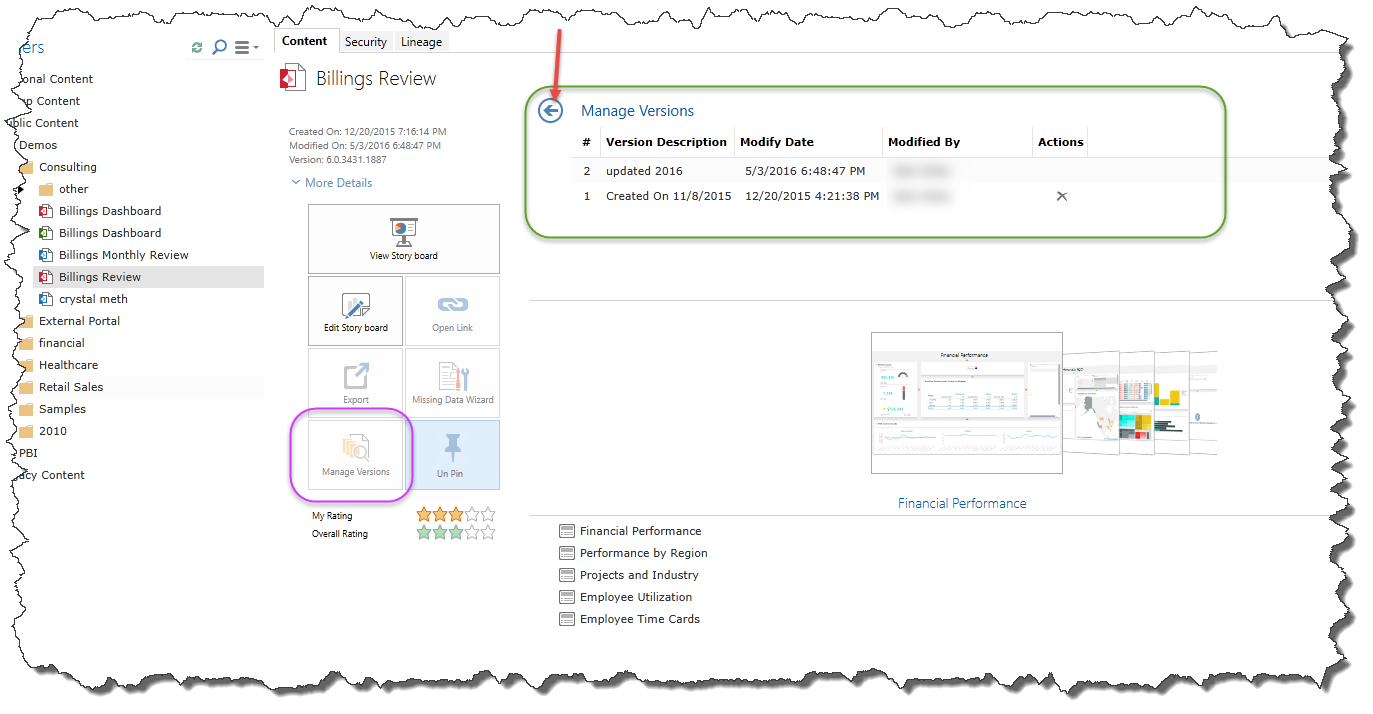
Business Logic and Assets
To access versions for business logic or assets, users can use the context menus presented in the relevant content trees (custom element folders or asset folders ) and choose "Manage Versions" from the context menu (see red arrow and orange highlight below)
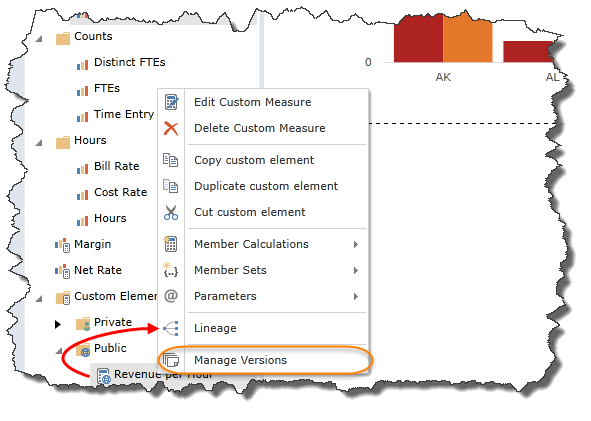
The pop-up dialog version manager (seen below) allows users to load a previous version or delete an existing one much like in the main content section described above.
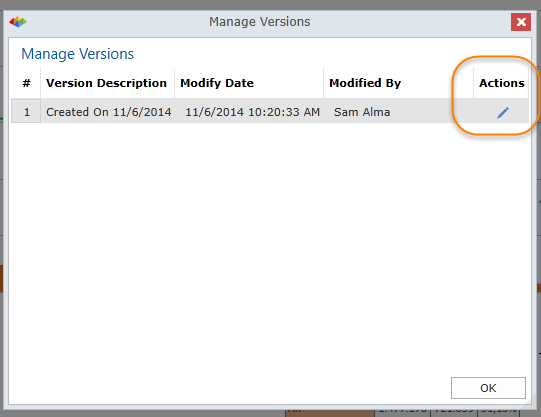
Opening Versions and Restoring Previous Content
Once a previous version has been opened, users can elect to save it again. In doing so, they make this older version the current prevailing version and replace the existing content. If they instead want to make this a NEW version, superceding the current version, they should follow the same steps as described above for creating a new version of content.
NOTE: There is no way to open a previous version of content; edit it and save is as the same PREVIOUS version. This feature is redundant and breaks the logic of the versioning framework.
Version Delete
When a user deletes content (or a version of the content), the item itself is NOT deleted from the system. Instead it is placed in the system "trash can". The item is not visible in the client any longer. Administrators can go into the content management interface in the admin console and RESTORE these deleted items in the event they need to be retrieved from the trash can.
IMPORTANT: Administrators can access the PURGE function in the admin console which will permanently delete content from the system. In this event, the only way to restore deleted content is by using backups made of the BI Office content repository database.
Home |
Table of Contents |
Index |
User Community
Pyramid Analytics © 2011-2022

