Start
The Start page is the "central station" of the main client application for BI Office users. From this page, users can:
- Start new projects (data modeling, data discovery, story boards, publications).
- Open existing content using favorite pinned items or the content management system.
- View the status of any published alerts and conversation threads.
- Access help, support, tutorials and the user community.
- Swap into BUI (Basic User Interface) mode for view only access.
IMPORTANT: Depending on a user's license and access rights, certain features and capabilities will not be available. This may mean that certain buttons are disabled or are automatically removed from the interface.
New Users
New users will be presented with a simplified start page (shown below) the first time they launch the application. This interface will remain active until they either save new content or decide to pin existing content to their start page. For button descriptions, see Starting New Sessions below.
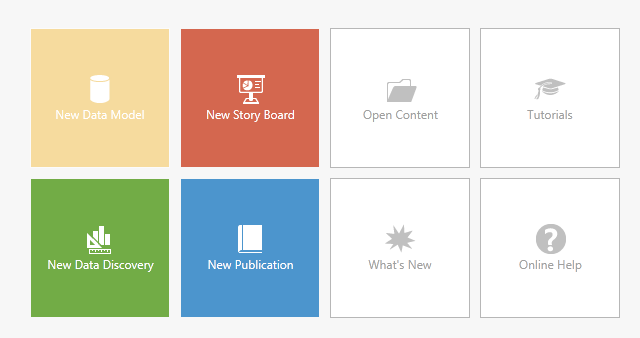
Support Functions
The support buttons found in the top right hand corner of the start page (blue highlight in the large image below) provide access to Help, Support, Tutorials and User Community.
The "Basic UI" button provides a link to the Viewer client interface while the "home" button will initialize the start page to show pinned content (as per the image below).
Depending on the type of collaboration engine that has been enabled for your specific instance of BI Office, the login in this area will allow users to login and connect to the 3rd party social networking platforms.
A quick basic search appears below the support buttons. The search is the same as the "basic" search found on the separate search page. Results are returned to the start interface. To launch the advanced search based on these results, click the advanced search button on the top left hand corner above the search result set.
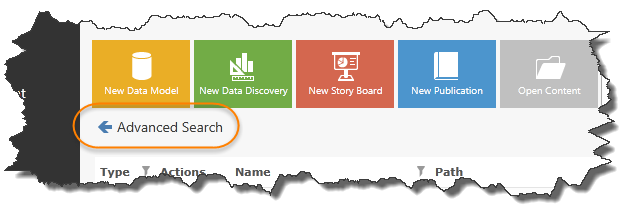
Ongoing Access
Once content has been saved or pinned, the start page will change to the interface below.
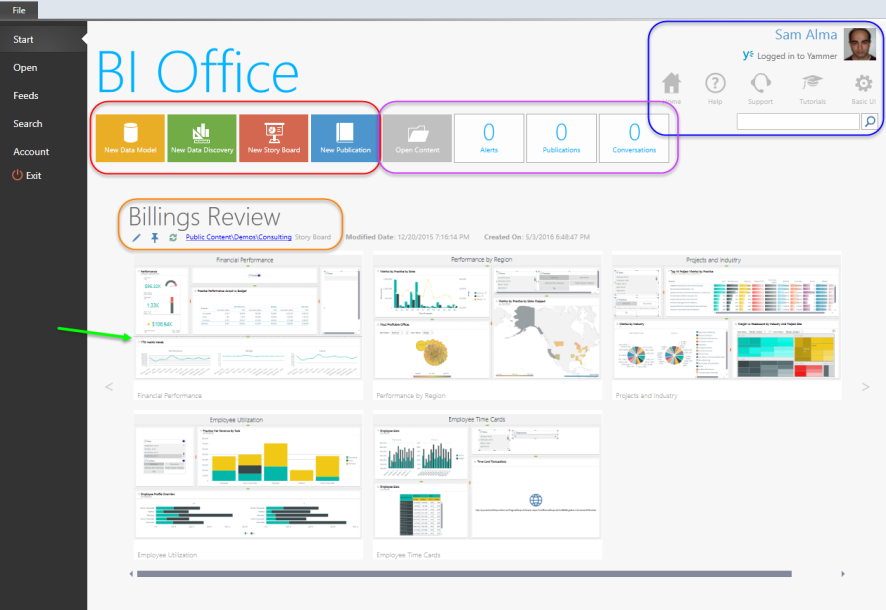
Starting New Sessions
Users can launch new projects using the "new" buttons at the top of the start page (red highlight above).
- To start a new data modeling session, click the yellow New Data Modeling button. This will launch the data modeling wizard just below the buttons. See Data Modeling for further information.
- To start a data discovery (analytic) session, click the green New Data Discovery button. Below it, select a server, database and data model (or cube) and enter the Data Discovery Interface and an initial query against the selected data source.
- To start a new Story Board design session, click the red New Story Board button, select a template and enter the Designer Interface.
- To start a new publication or new alert, click the blue New Publication button, select publication or alert and enter the Publication Designer Interface or Alert Designer Interface.
NOTE: Users with consumer licenses cannot start their own Data Discovery sessions. They can however open previously defined Data Discovery content and continue to analyze data from there.
Accessing Existing Content from Start
Users can open existing content (both interactive and published) as well as any current conversations threads in the second set of buttons on the top of the start page (purple highlight).
Opening Pinned Content
Alternatively, users can launch pinned content using the content previews presented at the bottom of the start screen (green arrow). Pinned content is based on the favorite selections made by users by pinning content in the content management interface. If there are no pinned items, the listing is based on the list of most recent items used.
NOTE: Publication templates cannot appear in the listing.
Within each pinned content section, users have a variety of different actions (orange highlight):
- Clicking the title of the item will open the item for editing.
- Clicking on the pen/edit icon will open the item for editing.
- Clicking on the blue folder hyperlink will open the item in the content management tree.
- Clicking on an image. (If it is a data discovery item, it will launch the data discovery toolset. If it is a story board, it will launch the story board viewer.)
Home |
Table of Contents |
Index |
User Community
Pyramid Analytics © 2011-2022

